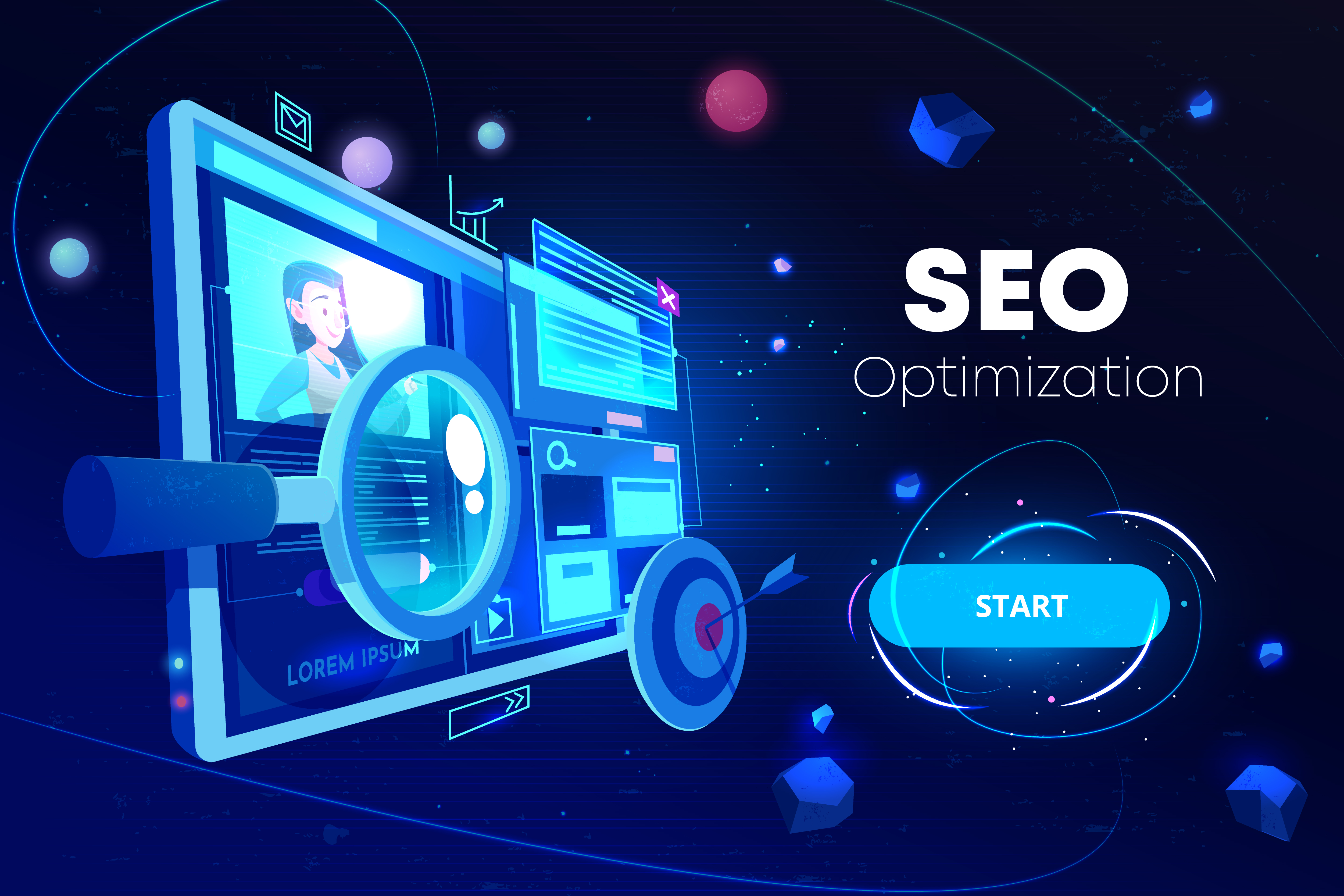When it comes to implementing Google Analytics on your website, one crucial piece of information you need is the Tracking ID. This unique identifier allows Google Analytics to collect and analyze data specific to your website, providing comprehensive reports and actionable data.
However, locating and understanding the Google Analytics Tracking ID can sometimes take time and effort, especially for beginners or those unfamiliar with the platform. In this blog post, we will guide you through finding your Google Analytics Tracking ID with ease, ensuring you can harness the full potential of this invaluable tool.
Introduction to Google Analytics Tracking ID
Google Analytics Tracking ID is a distinctive identifier assigned by Google Analytics to a property, like a website, blog, or mobile app. This ID is used in the Google Analytics tracking code to identify and gather your property's user traffic and behavior data. This data is critical when making data-driven decisions for your marketing campaigns.
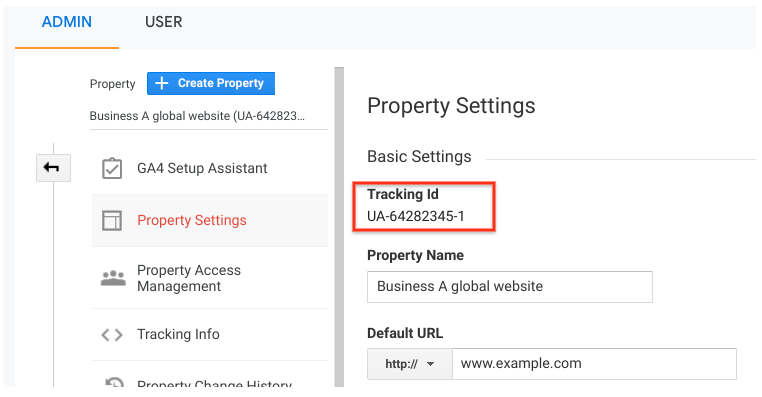
However, suppose you have already transitioned to Google Analytics 4 (GA4), which is the latest version of Google Analytics. In that case, the tracking ID will have a slightly different name known as the "Measurement ID."
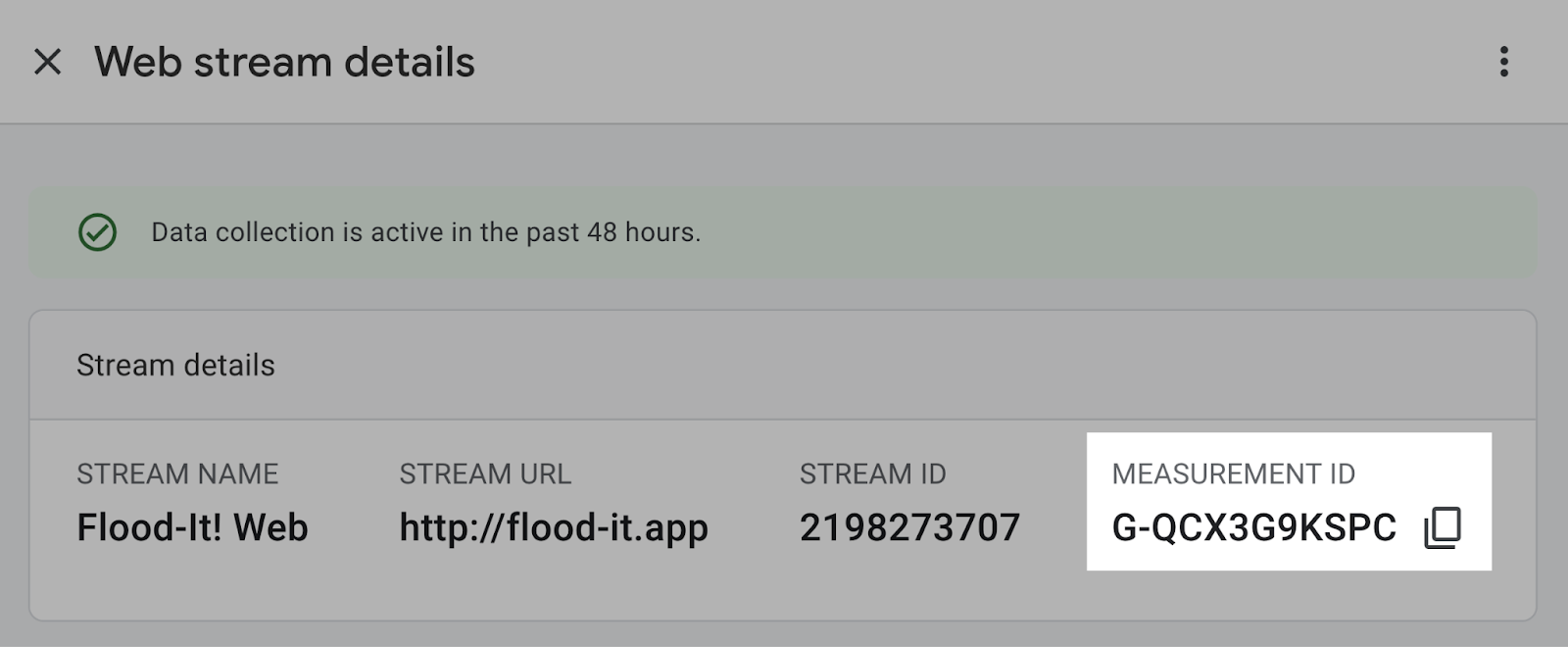
The importance of Google Analytics tracking ID
The Google Analytics Tracking ID is a core component of your website's data tracking. Whether you're using Universal Analytics (UA) or the next generation of Google Analytics, Google Analytics 4 (GA4), this ID plays a pivotal role in gathering personal data about user interactions on your website.
What is the Difference Between Universal Analytics (UA) and Google Analytics 4 (GA4)?
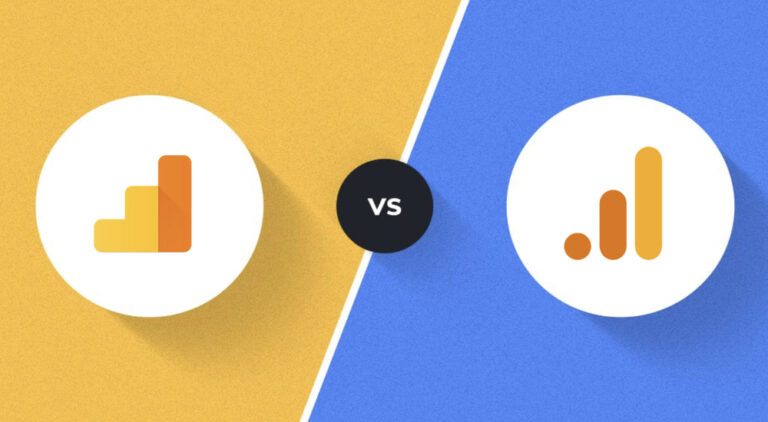
Universal Analytics (UA) and Google Analytics 4 (GA4) are two different generations of Google Analytics, each having its own set of features and capabilities.
While UA utilizes a tracking ID starting with "UA-," GA4 employs a measurement ID beginning with "G-" or "AW-."
A significant distinction between Google Analytics 4 and Universal Analytics lies in their tracking methodologies. GA4 operates on an event-based model, whereas Universal Analytics follows a session-based approach.
By being event-based, GA4 exhibits enhanced flexibility and accuracy in collecting and reporting data. Furthermore, GA4 excels at capturing detailed information, including user interactions with precise timing.
However, it's vital to note that Google stopped capturing new data for Universal Analytics properties on July 1, 2023, which implies the need to transition to GA4.
But while the commencement of the UA shutdown has been initiated, Google has recommended a phased implementation, which explains the continued availability of specific data. Here are some other Google updates that you can check out.
Pros of Google Analytics 4
Here are some pros of Google Analytics 4 that you should know about.
- Simplified implementation: Creating a Google Analytics 4 property through Google Tag Manager is effortless, thanks to its dedicated configuration tag that fires first on every page.
- Improved conversion tracking: GA4's event-based data enhances conversion tracking with more flexibility and accuracy, allowing for increased conversions and archiving of new goals. It's especially beneficial for businesses running limited campaigns.
- Enhanced measurement: GA4 introduces Enhanced Measurement, a new feature that tracks pageviews for single-page apps (SPAs), overcoming the limitations of Universal Analytics in session-based reporting.
- Convenient debugging: GA4 enables access to DebugView directly within its platform, providing real-time monitoring of event firing and associated parameters. It enhances the accuracy of event goals and troubleshooting without the need for separate windows.
- Comprehensive funnel building: GA4 empowers users to build detailed conversion funnels from scratch, capturing granular information and incorporating time measurements. It provides insights into the visitor's journey and the time taken to complete desired actions.
- Free enhanced integrations: Both standard and enterprise GA4 accounts have free access to sophisticated integrations like BigQuery, Google Optimize, Google Merchant Center, Google Search Console, Google Ads, and Ad Manager. Previously, such access was limited to enterprise Universal Analytics accounts.
- Seamless audience integration: Custom audiences created in GA4 automatically connect to other integrations such as Google Ads and Optimize, eliminating the need for recreating audiences in each connector. This saves valuable time for users.
Detailed Guide on Finding Your Google Analytics Tracking ID
Whether you're using Universal Analytics or Google Analytics 4, your tracking or measurement ID is handy. While Google Analytics 4 is the present and future, we'll also cover the process for Universal Analytics. Let's dive into how you can find your Google Analytics Tracking ID in both UA and GA4.
Locating the tracking ID in Universal Analytics
1. Sign in to your Google Universal Analytics account.
2. Click "Admin" in the navigation sidebar.
3. Select "Tracking Info" in the second column, then click "Tracking Code" from the drop-down menu.
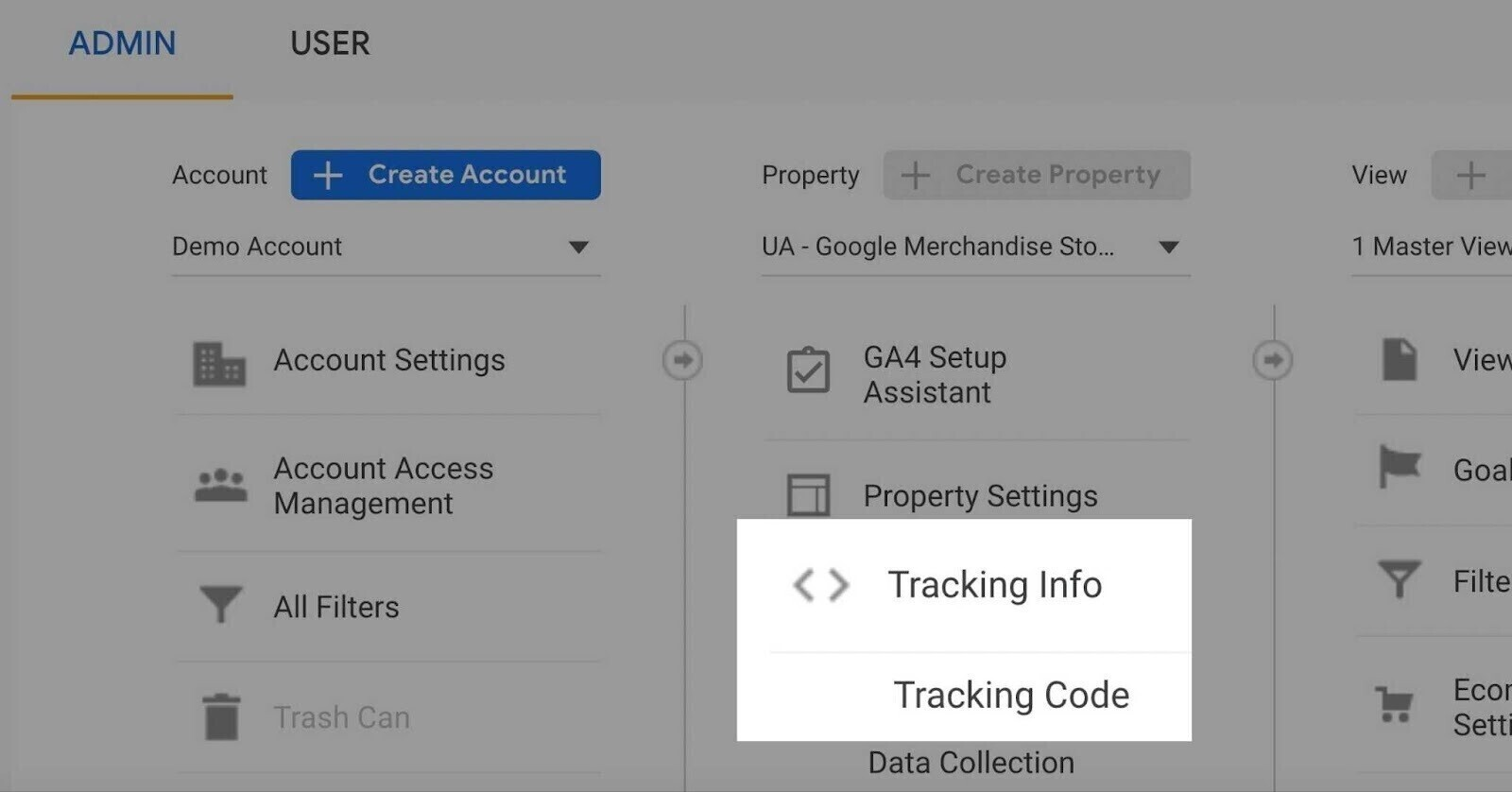
You will find your tracking ID on the new screen to the right.
Uncovering the Tracking ID in Google Analytics 4
1. Sign in to your Google Analytics 4 account.
2. Click "Admin" in the navigation sidebar.
3. Select the "Property" in the Google Analytics property column you wish to obtain the Measurement ID for.
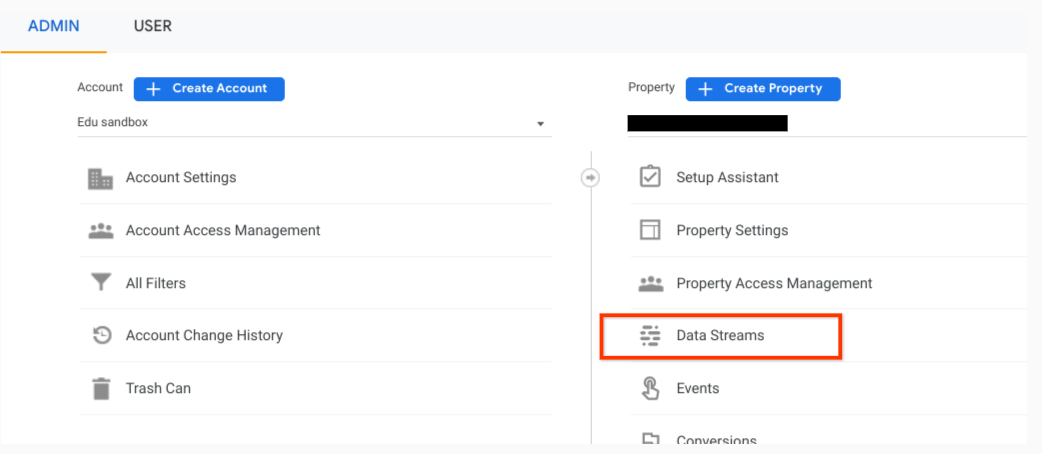
4. Click "Data Streams" in the second column.
5. Choose your Data Stream from the list.
Here, you'll find your Measurement ID in the left corner.
Info on Implementing Google Analytics in Different Platforms
Once you have your Google Analytics tracking ID or measurement ID, it's time to implement Google Analytics on your website. The process varies depending on your content management system (CMS).
A. Installation in WordPress
To implement Universal Analytics or GA4 on your WordPress website, you can utilize the MonsterInsights plugin.
You can follow these steps:
1. To add a new plugin, navigate to the left-side navigation bar and click on "Plugins."

2. Select "Add New" from the drop-down menu.
3. Search for the desired plugin, such as "MonsterInsights," and click on "Install now."
4. Once the installation is finished, click on "Activate." This action will redirect you to the setup wizard, enabling you to establish a connection with your Google Analytics account.
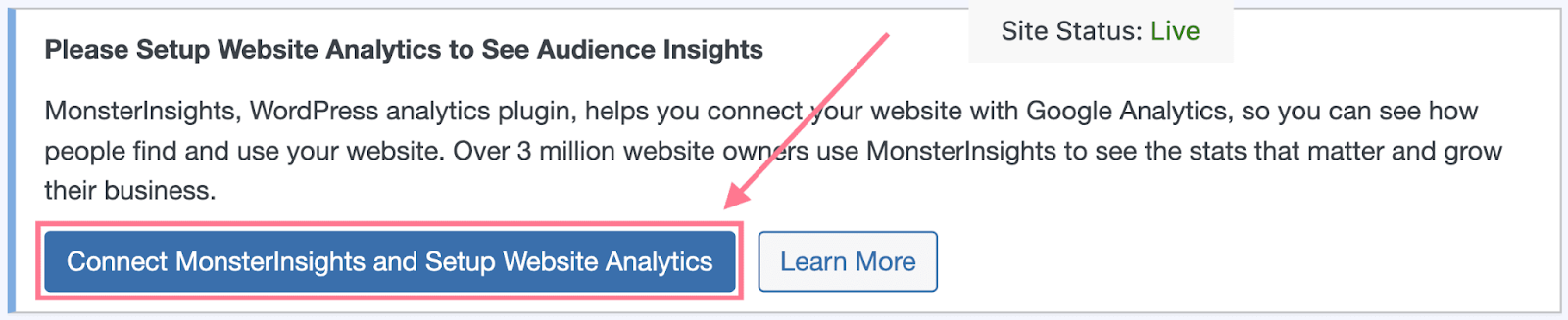
After installing and activating the plugin, follow the prompts to connect your Google Analytics or GA4 account. You'll then be able to see a report of your site's performance.
B. Installation in Shopify
If you're using Shopify, implement Universal Analytics by first fetching your tracking ID.
Then, enable both "Ecommerce" and "Enhanced Ecommerce Reporting" in your Universal analytics settings and paste your tracking ID under "Google Analytics" in Shopify's "Preferences." For GA4, you'll need to add your "global site tag" to your store's theme code, which you can find in your GA4 account.
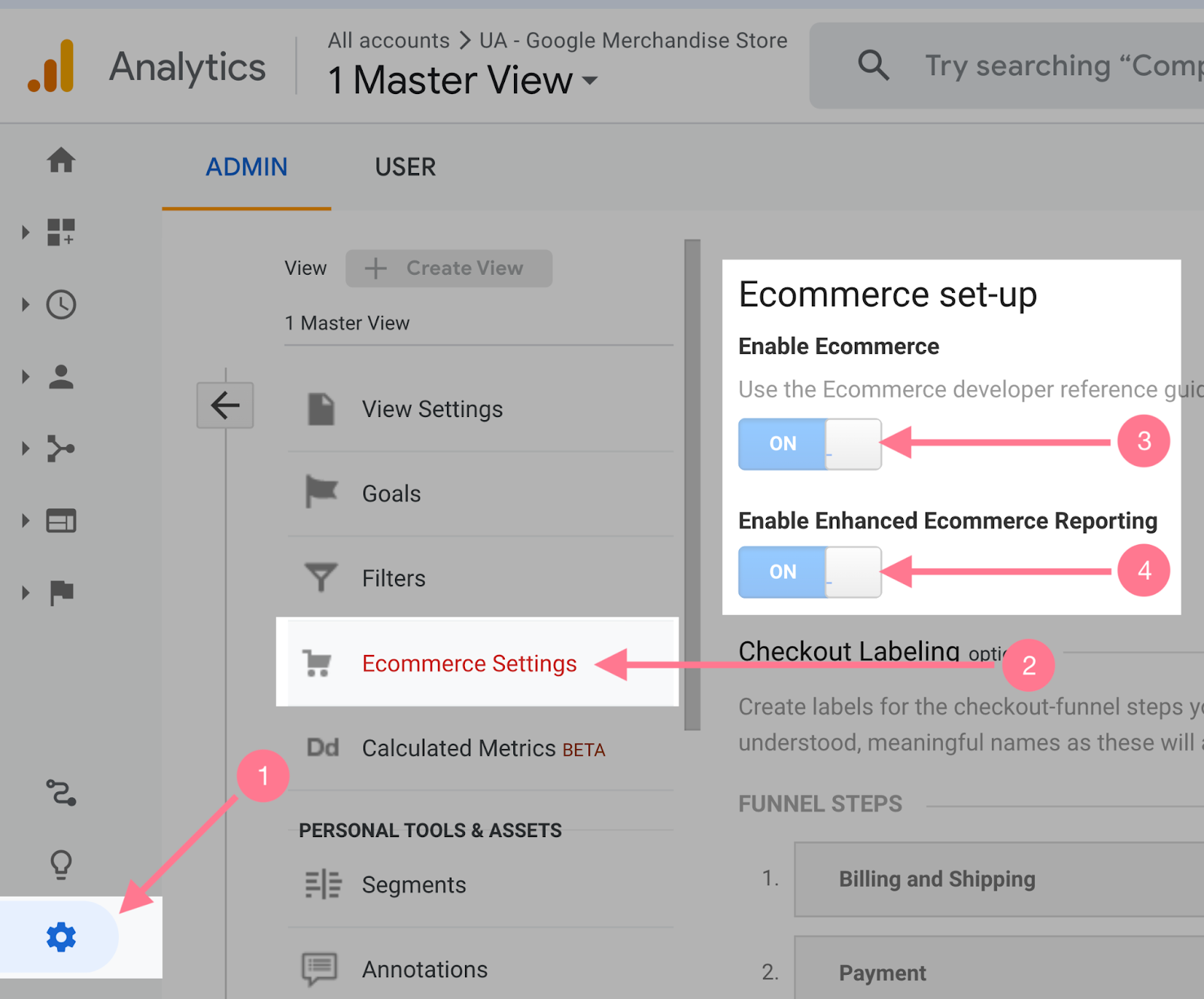
Now, navigate back to your Shopify dashboard and access the left-side navigation menu. Click on "Online Store" and then select the "Preferences" tab from the available options. Scroll down the page until you locate the "Google Analytics" section.
Here, you'll find a field where you can paste your tracking ID. Once you have entered the tracking ID, click on the "Save" button located in the top right corner of your screen.
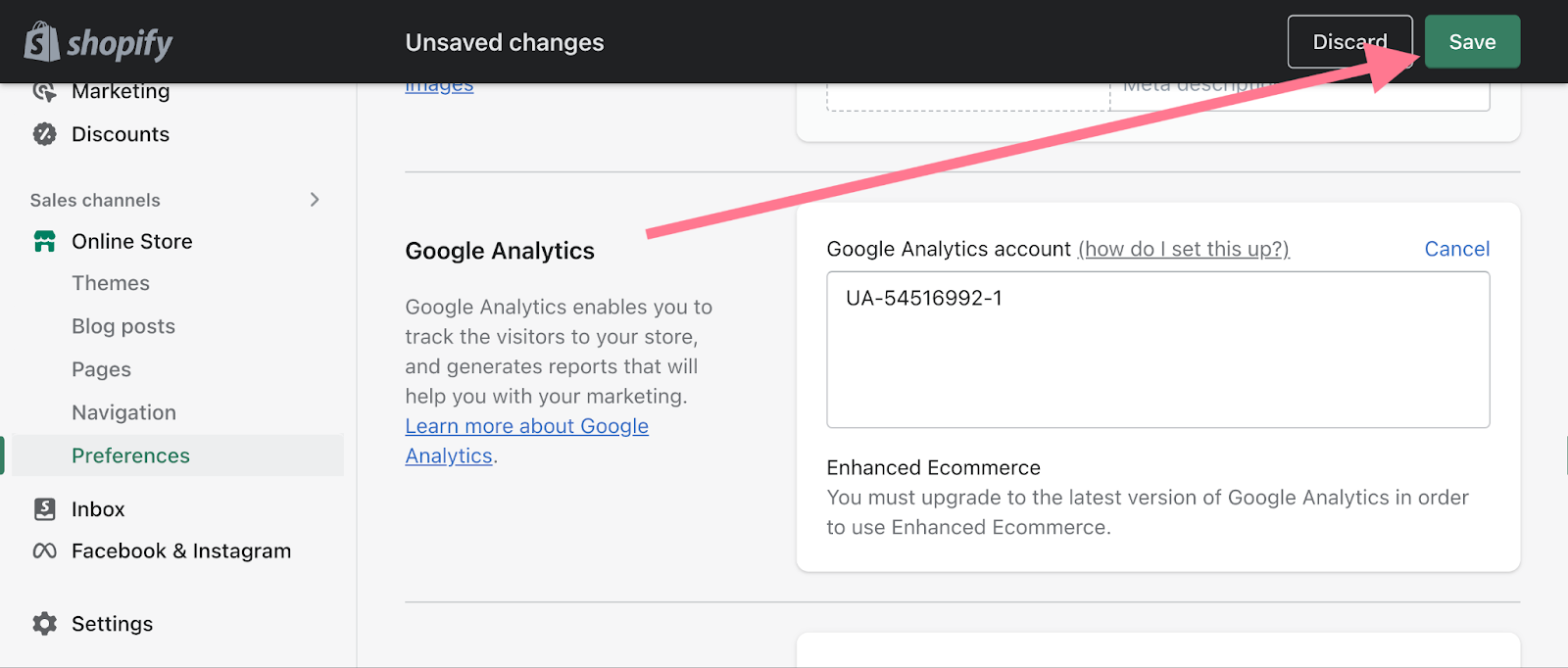
By doing so, you have successfully saved the changes and completed the process.
C. Installation in Other CMS Platforms
For CMS platforms that don't provide native support for Google Analytics, you will need to add the tracking code to your website manually. Ask your developer to add the tracking Google Analytics code to the "head" section of your website's code.
Conclusion
Learning how to use Google Analytics to its full potential takes time and practice. New features and tools are regularly being added. So, it's vital to stay updated.
To maximize your data management and analysis, you can use Google Analytics with other SEO tools, like Scalenut. This combination can offer additional insights into the performance of your website, helping you make data-driven decisions for optimization and content strategy.
The platforms offer unique features like a Content Optimizer, Keyword Planner, and an AI-powered SEO Blog Writer, among others. You can use these with Google Analytics to check different metrics for maximum benefit.
About Scalenut
Scalenut, an AI-powered SEO and content marketing platform, helps streamline the process of discovering and crafting valuable content for your target audience. Whether you need assistance with brainstorming an effective content strategy, generating comprehensive briefs, crafting high-quality content, or optimizing it for maximum SEO impact, Scalenut simplifies it all. Experience the seamless ease of content creation and optimization by clicking here to create your free account and unlock the various features of this exceptional tool.







.webp)